How To Make Free In App Purchases On Android
Google Pay is a payment service that allows you to easily and quickly pay for purchases using a smartphone-based Android operating system.
Use your smartphone as a bank card with the help of the free Google Pay service. Paying with Google Pay is not only convenient but also safe: bank card data is reliably protected.
Here's how to set up Google Pay for in-store purchases and how to make a purchase. Although Google Pay is available on iPhones, it can only be used with in-store purchases on Android.
Supported Cards and Devices
- Visa Classic and Visa Gold Bank cards;
- Android operating system version 4.4 or higher;
- Having NFC* enabled on your device;
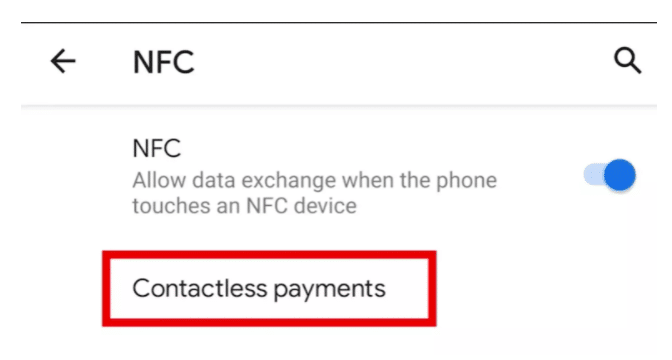
- The operating system version should not be the developer version;
- No additional security modules installed by the device manufacturer
∗Near field, communication is a short-range wireless data transmission technology that allows data to be exchanged between devices located at a distance of about 10 centimeters.
Set up payments on Google Pay
- Download the Google Pay app from the Google Play Store if it's not installed on your smartphone.
- Open the app and signup using your mobile number.
- Connect all your bank accounts under the account section.
- Accept the Google Pay Terms of Service and the Go BYC Agreement.
- Confirm the registration using the one-time code received in the SMS message from the bank "Let's go!"
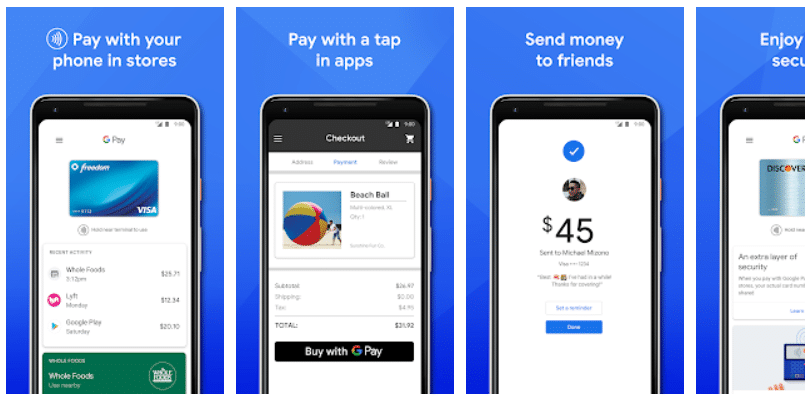
How to use Google Pay in a store
- Before paying, make sure that the amount on the screen matches the amount of the purchase.
- Unlock the screen of your smartphone and bring it to the terminal. Position the back of your phone to the terminal and it will usually work. You might need to experiment a bit, but that will become easier as you learn what position works with your particular terminal. If the terminal has a contactless payment symbol, try putting your phone near it.
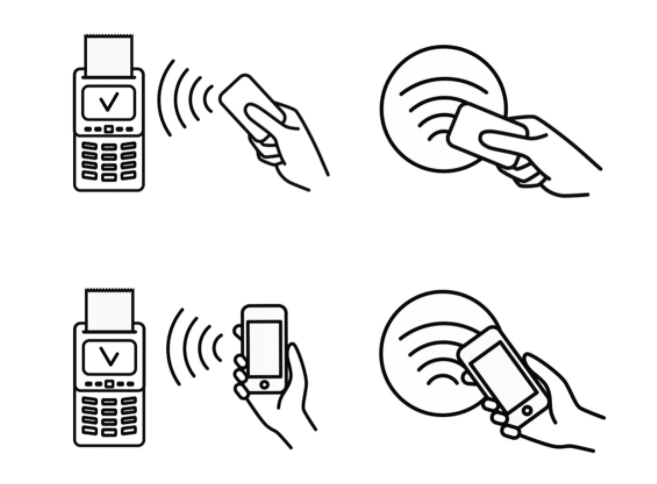
- The Google Pay app should launch automatically; make sure to sign in or open it. You may be asked to enter your PIN or use the fingerprint sensor.
- If you wait a moment, you should see a checkmark appear, showing that the purchase has been successfully made.
To pay via Google Pay on the payment terminal, access to the Internet on a smartphone is not required.
If Google Pay doesn't start, try moving the phone around until you start to get a signal. You might also want to double-check with the cashier that this terminal supports Google Pay. Not all terminals are contactless-enabled.
Some card readers don't display a contactless or wireless logo, but that's no problem: they're still compatible with Google Pay.
How to use Google Pay online
Similarly, the process can be followed for online shopping. When you are at your payment gateway, you can select Google Pay and enter your phone number.
Let's take the example of making a transaction at a casino website. There are several websites where you can pay by google pay. Here are some examples of such pay by phone casino sites.
Benefits & Warranties with Google Pay
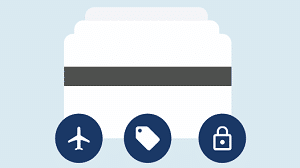 | You can pay through Google Pay with the bank's cards "Let's go!" for goods, services, tickets, and much more. |
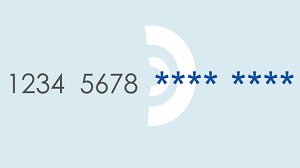 | When you pay with Google Pay, your card number is not shared. Instead, a virtual account is used, which ensures security. |
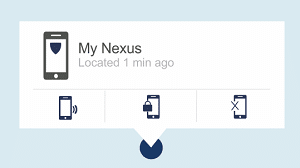 | Payment information can be protected even if your device is lost. With the help of the "Remote Control Android" service, you can lock your device, set a password, or delete personal information from it. |
How To Make Free In App Purchases On Android
Source: https://www.geekrar.com/how-to-use-google-pay-to-make-in-store-purchases-using-your-android-phone/
Posted by: petersallatish.blogspot.com

0 Response to "How To Make Free In App Purchases On Android"
Post a Comment